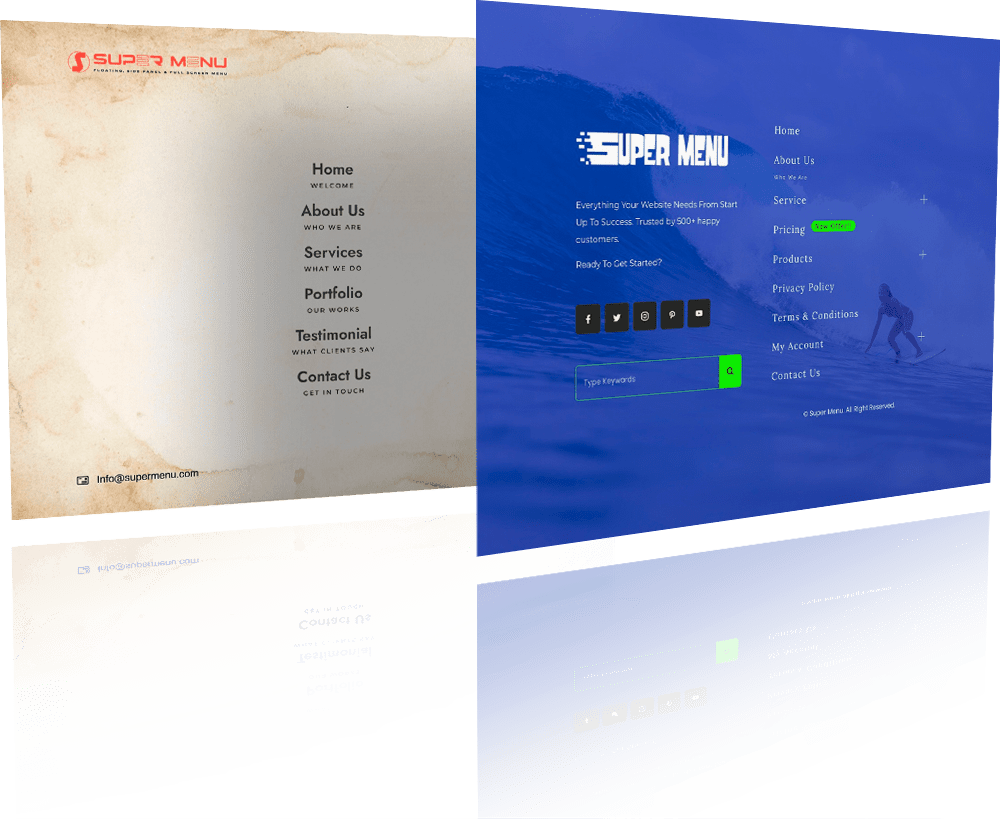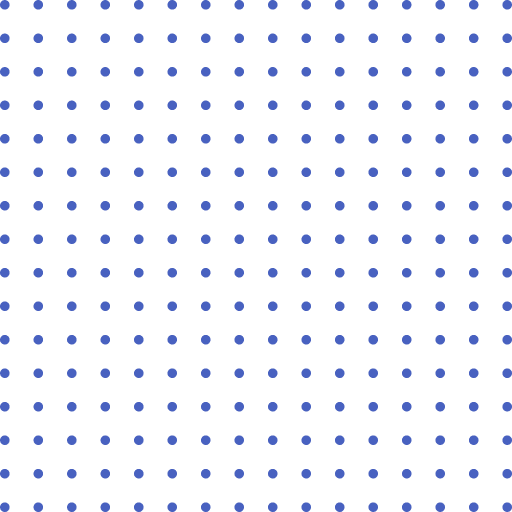
Super Menu
All in One Menu Plugin to Super Charge your Website.
- Floating Buttons
- Quater, Half, Full Circular Floating Buttons
- Nav Indicator - One Page Menu
- Side Panel Menu
- Skew Side Panel Menu
- Icons Bar Side Menu
- Full Screen Menu
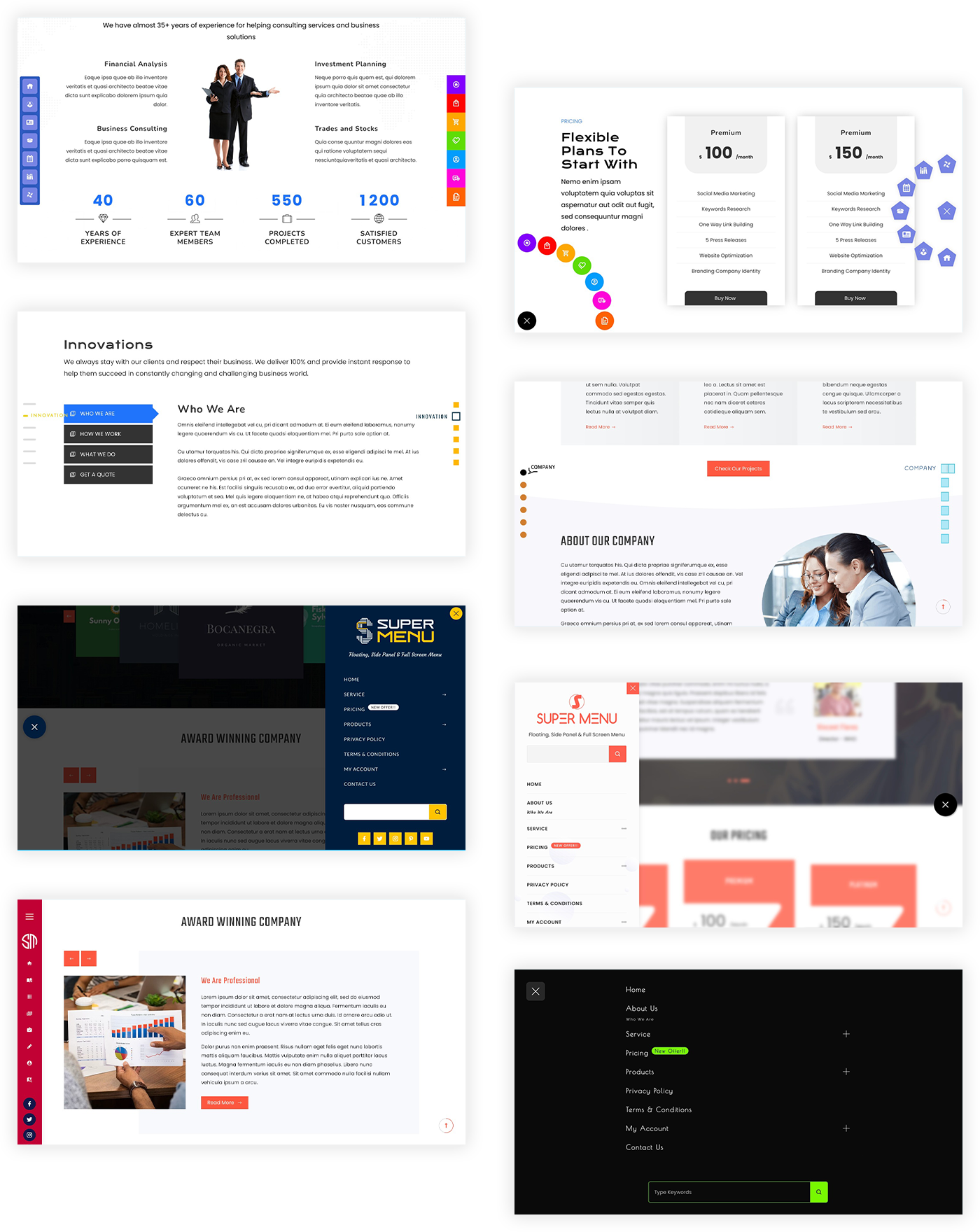
Get Floating, Side Panel & Full Screen
Menu in One Plugin
Super Menu is the All in One Menu plugin that allows you to create a sticky floating buttons menu at any position on the screen, a side panel menu with a header, menu items, and a footer on the left or right side of the screen, a sticky one page nav menu with various style and a full screen menu with numerous entrance and exit animations.
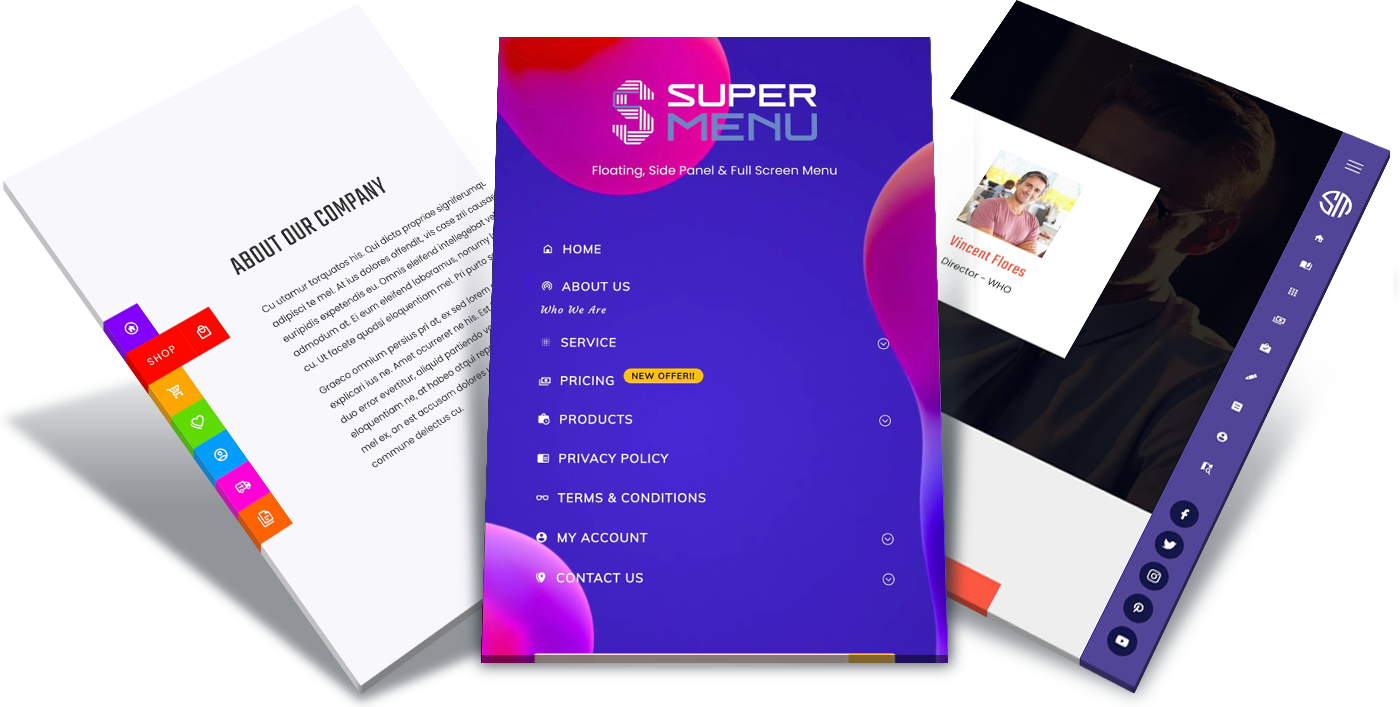
Floating Menu
The super flexible plugin to build a multipurpose floating menu for WordPress. You can use it as a sticky navigator, social menu, or even one page scroller.
Floating Buttons
- 10 Templates
- 11 Buttons Shapes
- 9 Buttons Positions
- Custom Buttons & Tool Tip size, colors and spacing
- 12 Show/Hide animation
- 7 Icon Font Packs with 10,000+ Icons
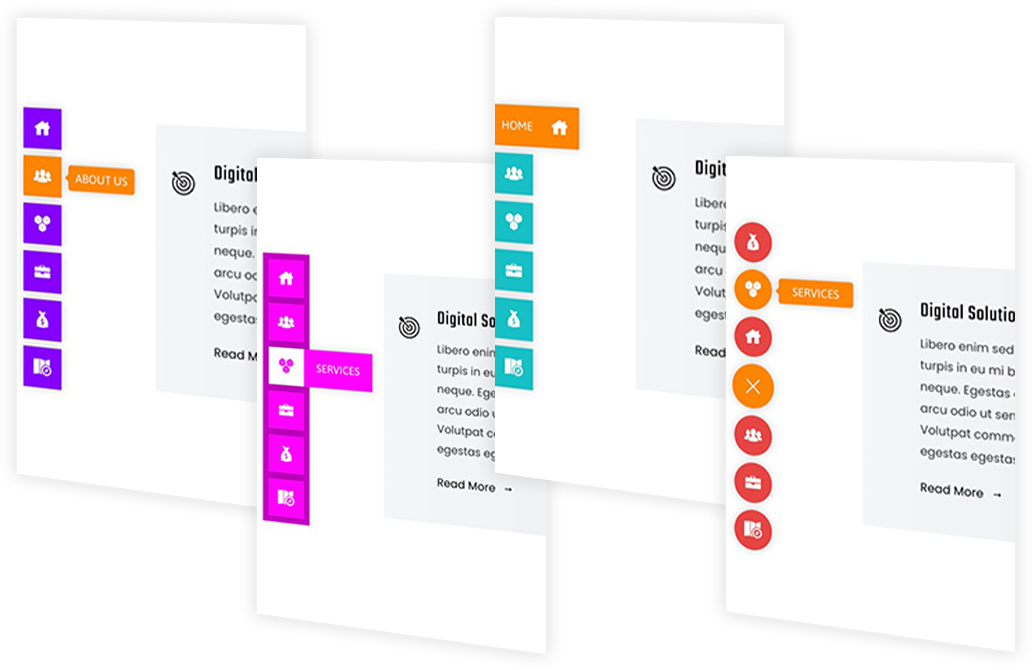
Circular Floating Buttons
- Quater/Half/Full Circular
- 4 styles for each circular menu
- 11 Button Shapes
- Custom Buttons & Tool Tip size, colors and spacing
- Custom Trigger Button Open/Close Icon
- Trigger Button Hover/Idle Animations
- 7 Icon Font Packs with 10,000+ Icons
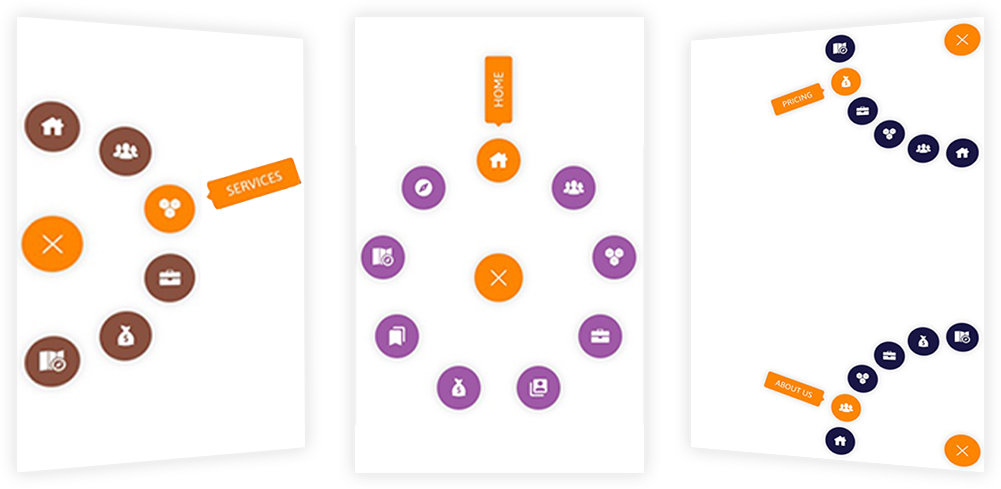
Navigation Indicator
- One Page Sticky Menu
- 13 Different Styles
- Display Left or Right
- Custom Navigation Item Size, Color & Spacing
- Custom Top Offset value for sticky header
- Custom Typography for ToolTips
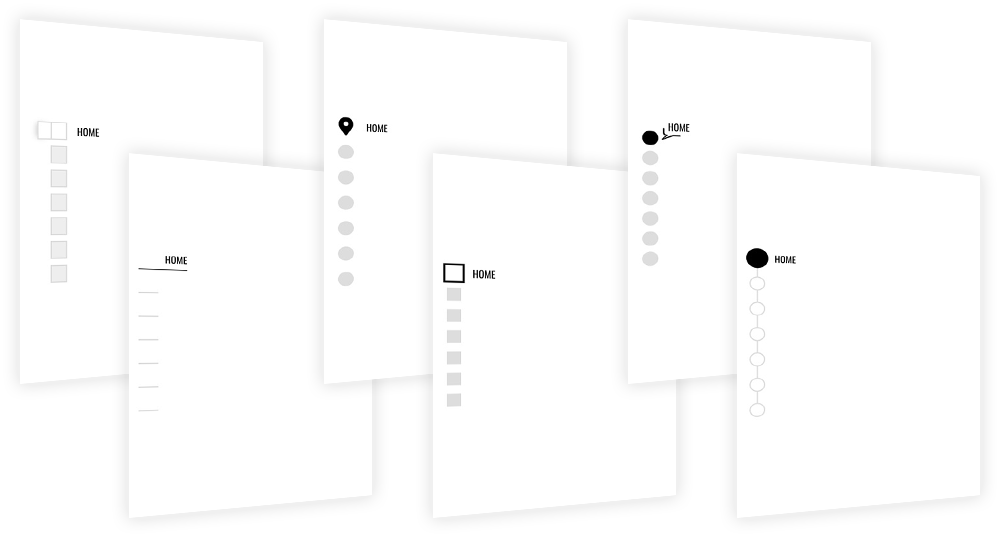
Some Important Features
Selective Display
Show or hide the Floating Menu buttons selectively on different pages. Also control the display based on device ie desktop, tablet or mobile.
Create Unlimited Menus
There is no limitation on the number of Floating Menus that you can create. Create as many menus as you want. Display multiple floating menus on same page.
Highly Customizable and Flexible
Set the size, color of the buttons and icons, spacing between the buttons, shadow of the buttons. Display them at position of the screen that you want.
Advanced Typography
Choose from 800+ Googles fonts and set its various parameters. The collection also contain non Google fonts if you are concerned with GDPR.
Easy Import & Export
Export the Menus & Settings easily with just one click. Import it to another menu on the same or different websites easily in asaving your precious time.
Font Icons for Button
Button Shapes
Buttons Show/Hide Animation
Trigger Button Hover Animation
Beautifully Designed Templates
Button Positions With Offset Values
Trigger Button Idle Animation
Trigger Button Hamburger Styles
One Click template Importer
Import Floating and Flying Menu templates with just one click in seconds. Choose from over 40+ available templates.
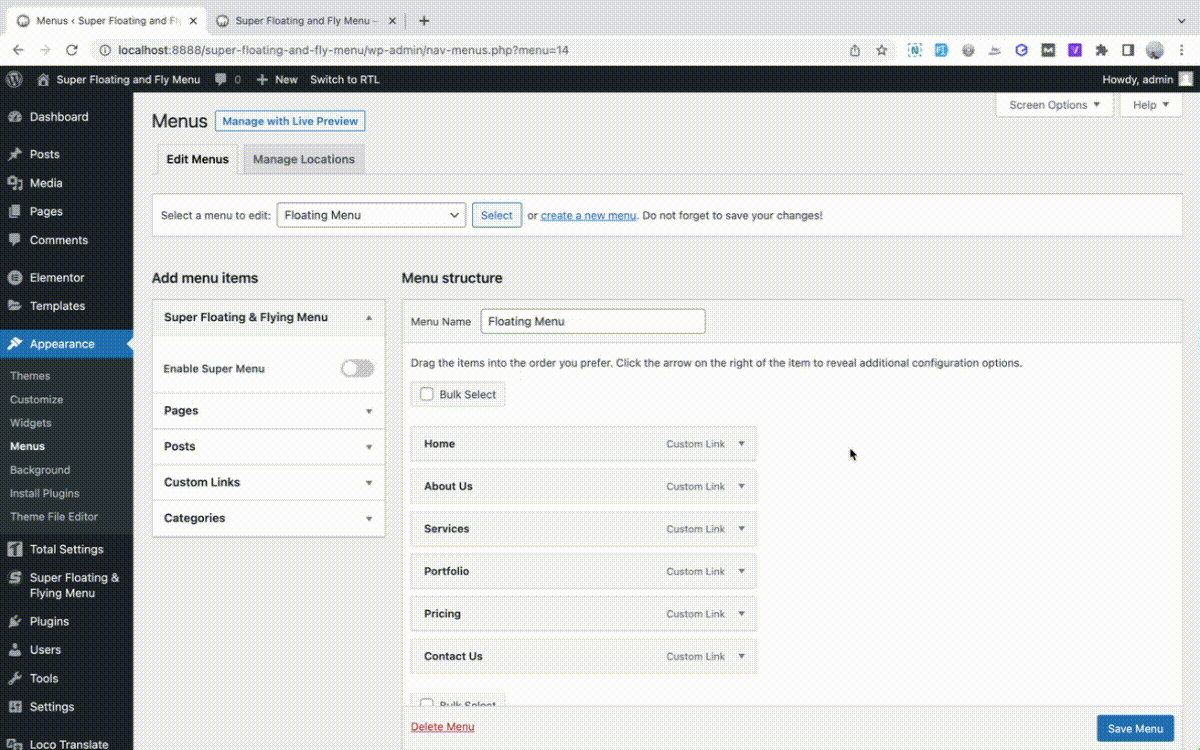
Side Panel Menu
A flyout off canvas menu is a stylish menu type popular among the latest trends. It displays your web content in the sidebar with beautiful animation effects to provide the best navigation experience.
Multiple Sub Menu Animations Styles
Display the sub menus in multiple styles. There are 7 different styles in which you can animate the submenu. Choose the one that you like. Having choices is always a better option.
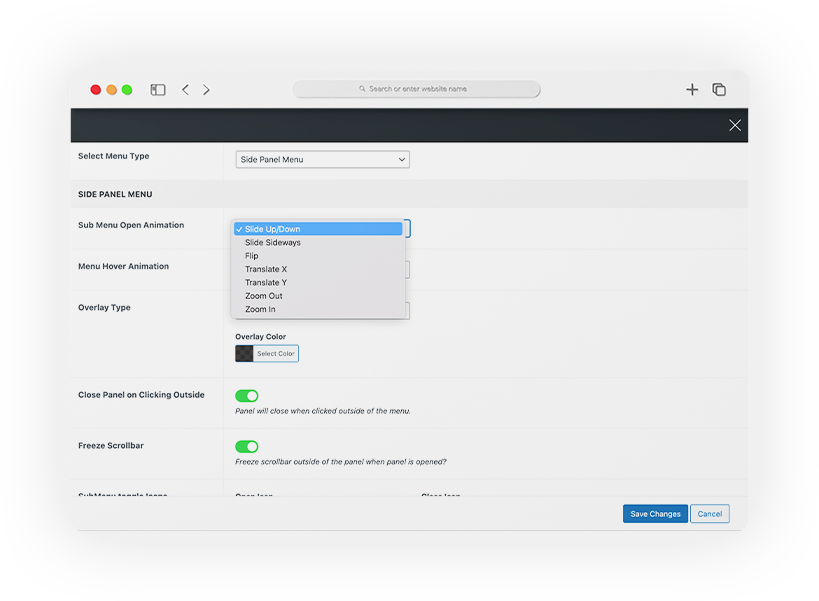
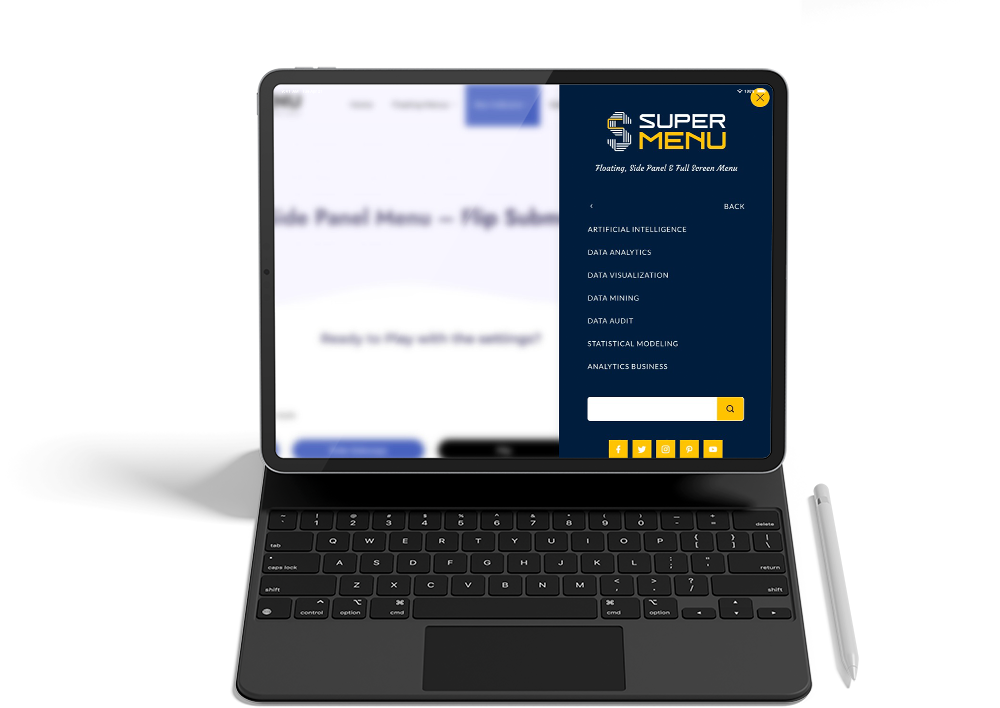
Menu Alignment, Hover and Appearance Animations
Align the menu items to left, center, or right with 3 different Menu hover animations.
Let the Menu Items appear in sequential animation (one after another) when the panel is opened. You can choose from 5 different animations.
Customize Sidebar Panel
- Display sidebar panel either on left or right and set the width of the panel in various units like px, % and em.
- Apply color background, Image background or video background to the panel.
- Various elements like website logo, user avatar, custom image, header custom text, site title & tagline, logged in username, menu, search form, social buttons are available for panel content .
- Align the content to left, center or right with custom spacing, typography, colors for each elements.
- There are 31 different panel show/hide animation styles in which you can animate the menu panel on the entrance and exit.
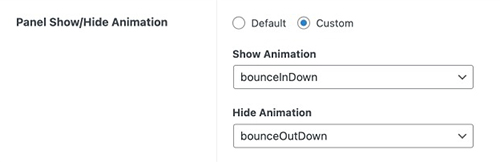
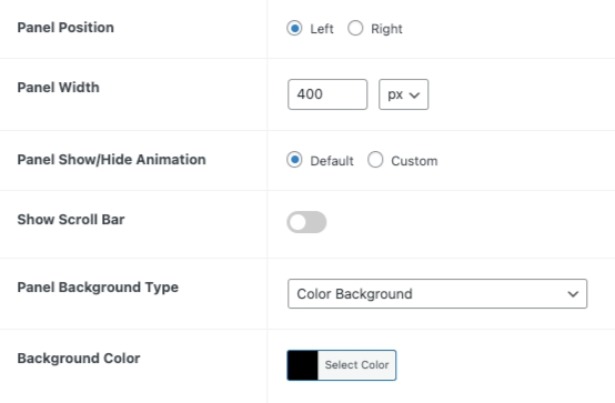
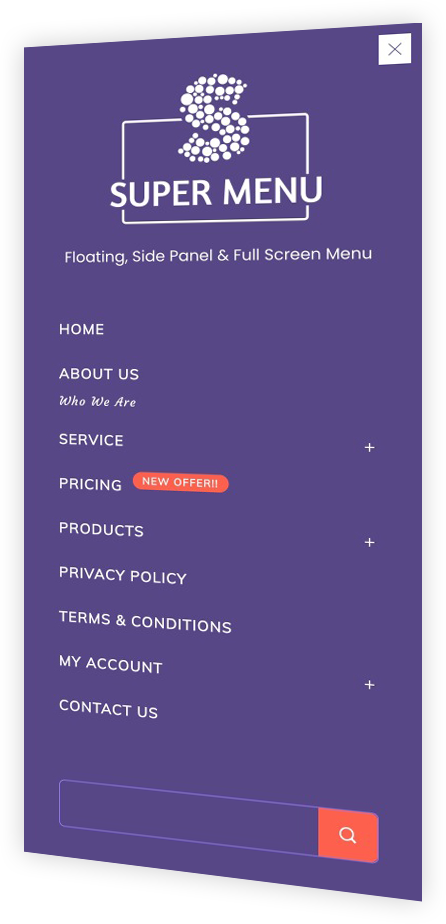
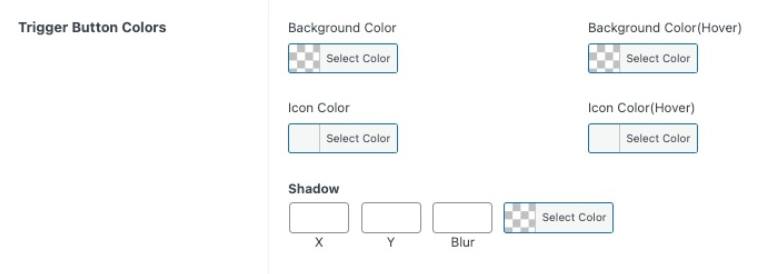
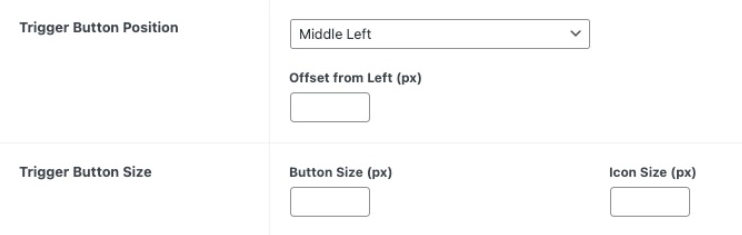
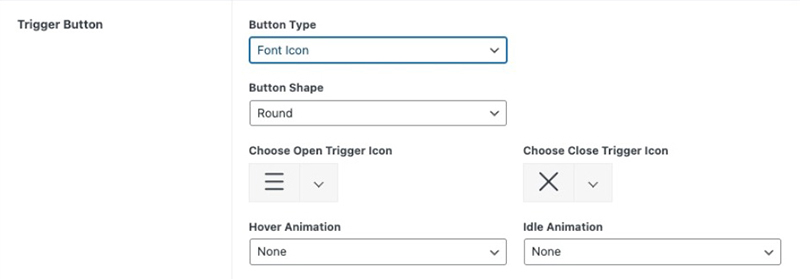




Customize Trigger Button
Create the menu and customize the trigger button as you want.
- Choose from 10,000 fonts icon or 16 animated Hamburger Icons or add your own custom jpg, png or gif images.
- Place the button at any position on the screen. There are 8 predefined positions to choose from along with offset values to move it.
- Eye catching Button Hover and Idle Animation to grab the attention of the users.
- Adjust the button and icon size, colors and shadow.
Selective Display Of Menu
Display the Menu selectively only on the pages that you want. Or hide the Menu only on the selected page and display it on all other pages. You can configure it from the setting panel.
Also, you can display the Menu based on the devices. You can configure to display it in Desktop, Tablet, Mobile or any multiple device or on all devices.
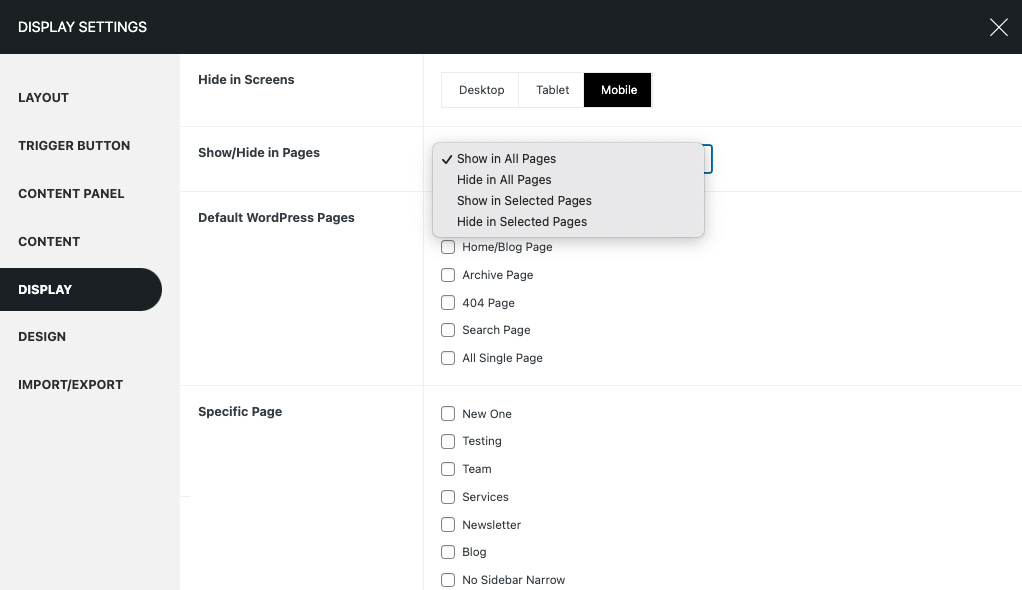
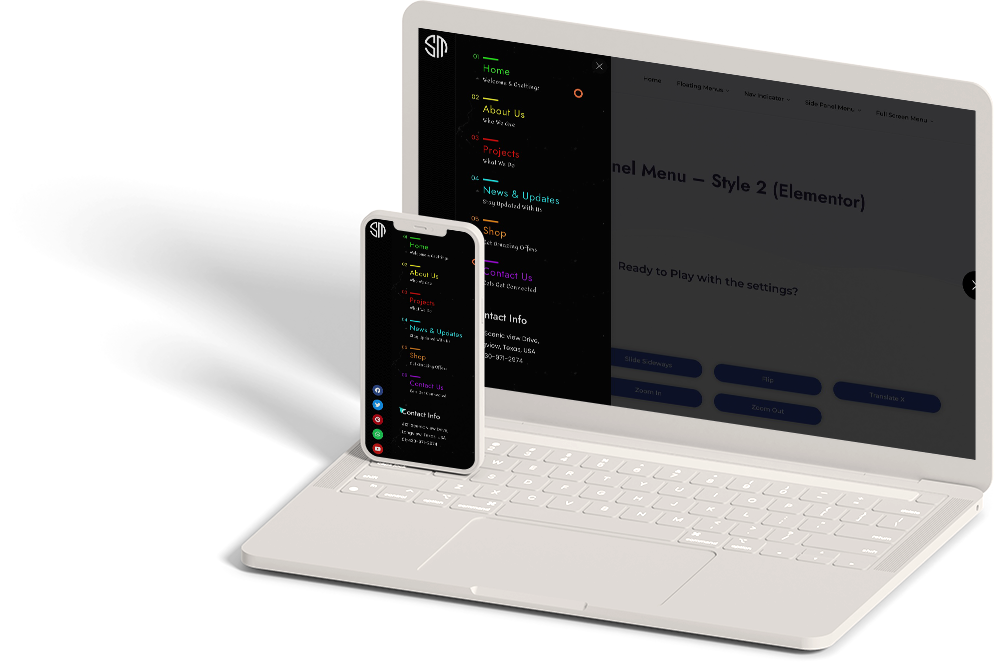
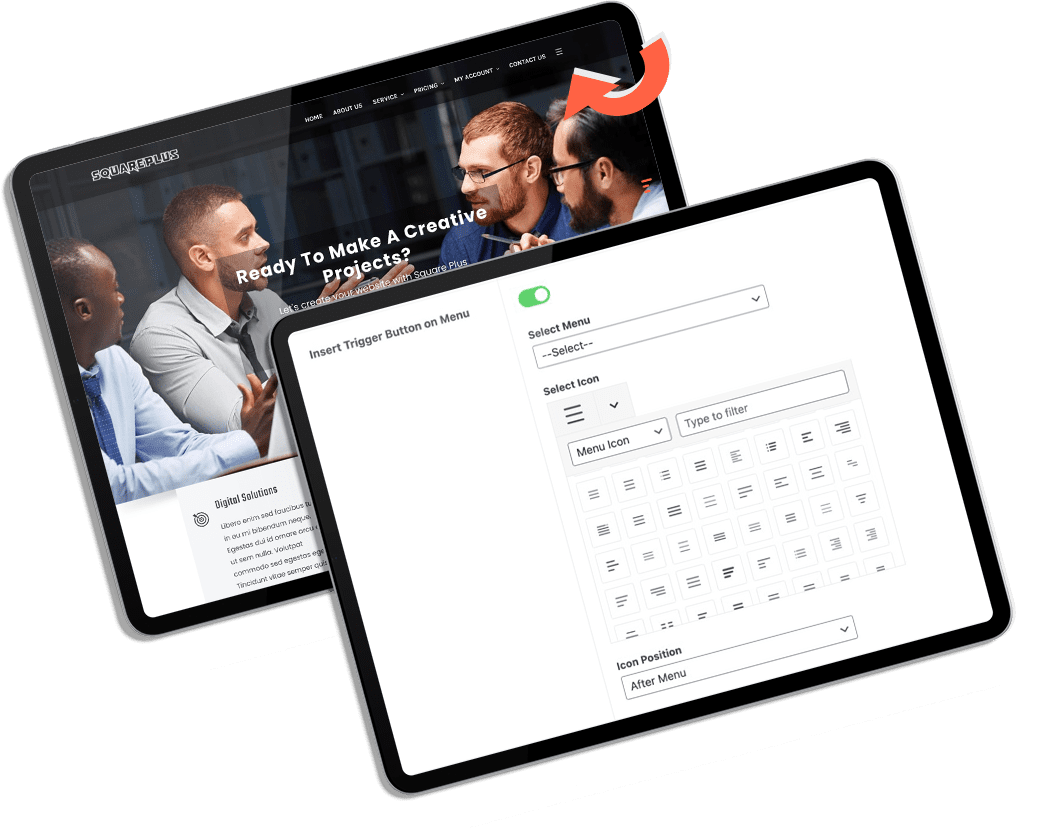
Insert Trigger Button on Menu
Want to add the trigger button on the main navigation menu or any other menus? Well, there is solution for it. Super Floating & Flying Menu has option to disable the default floating trigger button and add the trigger button on any menus.
You can insert the trigger button at the start or at the end of the menu items on any menu. You can insert the font icons which on clicked will open the menu panel.
Import/Export Menu Settings
No need to create the same menu again and again configuring the same settings again and again. You can easily export the settings from one menu and import it to another menu.
Download the menu setting easily with just one click. And import it to any other menus on the same website or different website easily. Save your precious time and ease your work flow with Super Floating & Flying Menu.

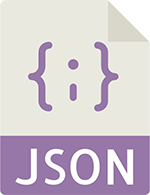
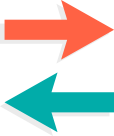
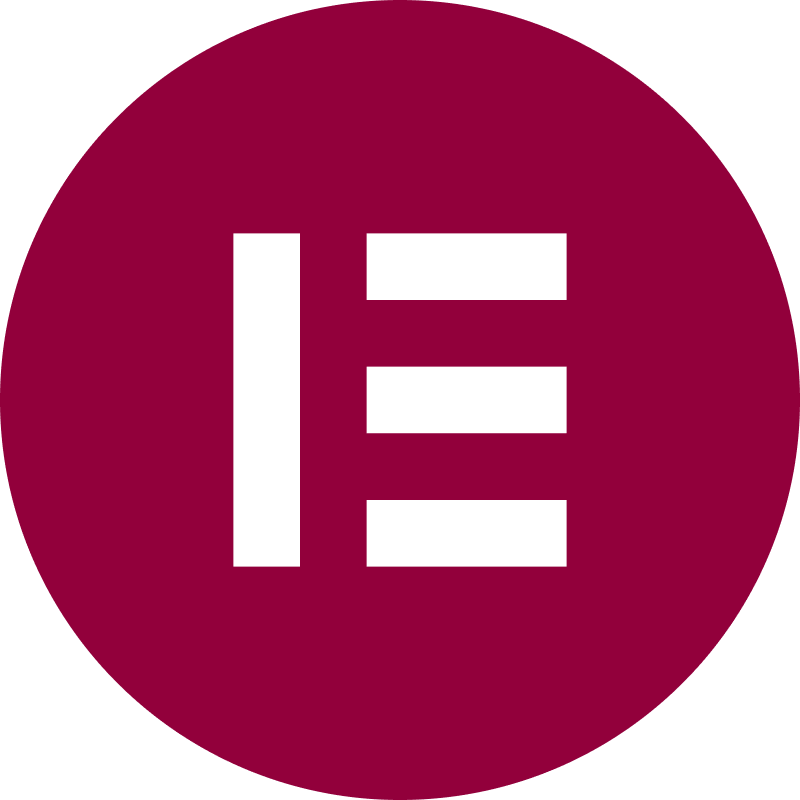
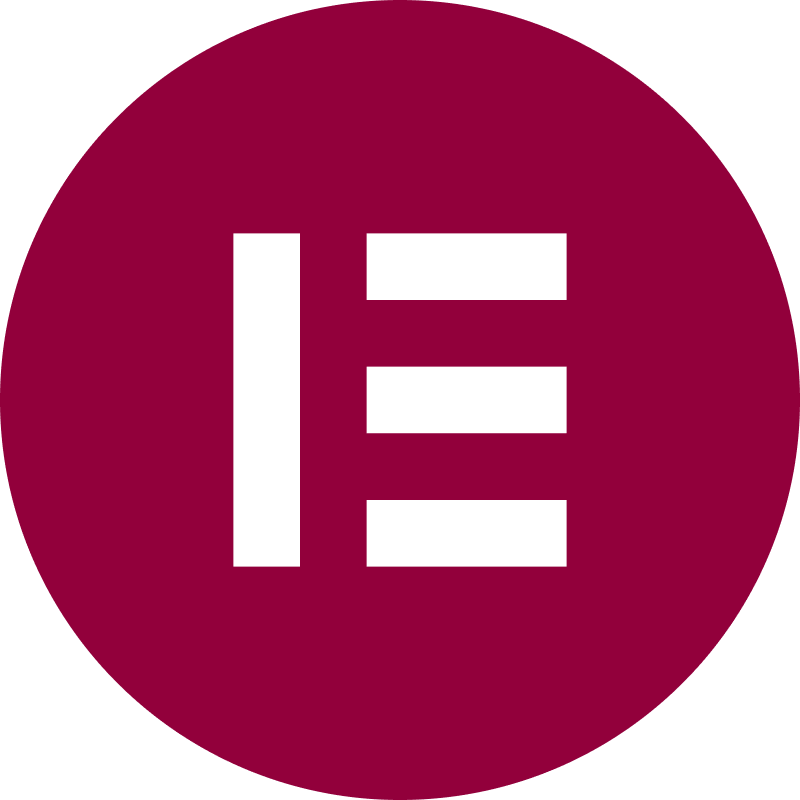
Elementor Ready
Bring your ideas into reality with Super Menu and Elementor for creating top notch side panels. You can create the content of the side panel with the Elementor Page builder.
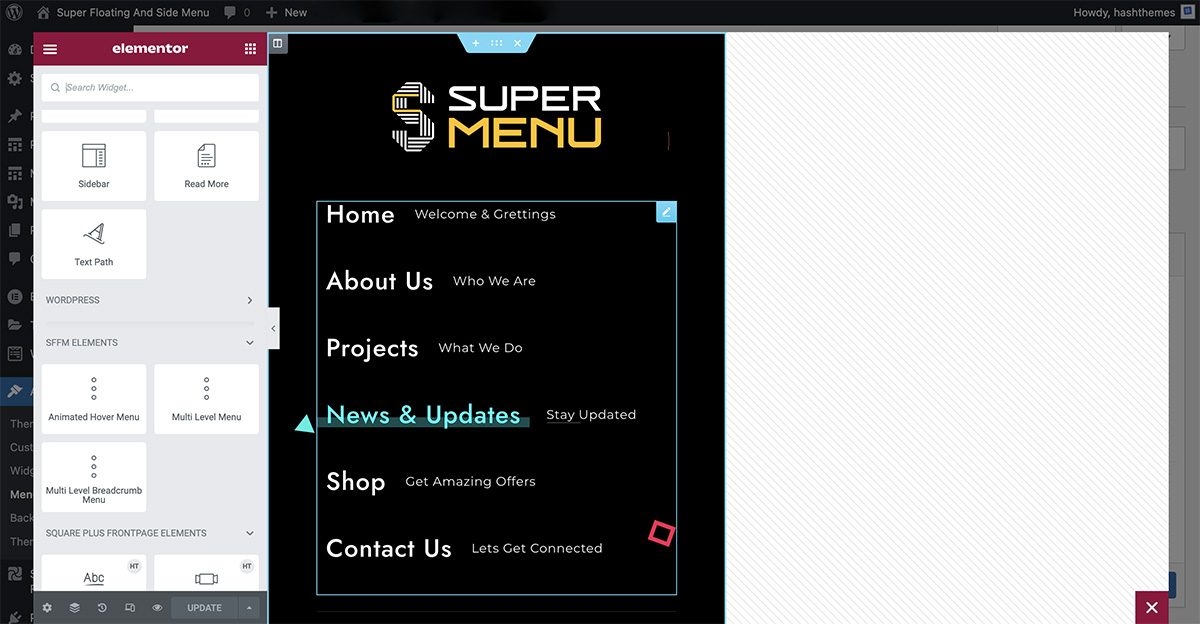
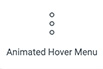
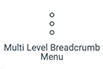
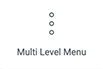
Skew Side Panel Menu
Add inclination to the side panel menu to make it more interesting and unique. You can add forward or backward inclination along with control over angle of inclination.
Additionally, adjust the side panel width, position, background type and many more.
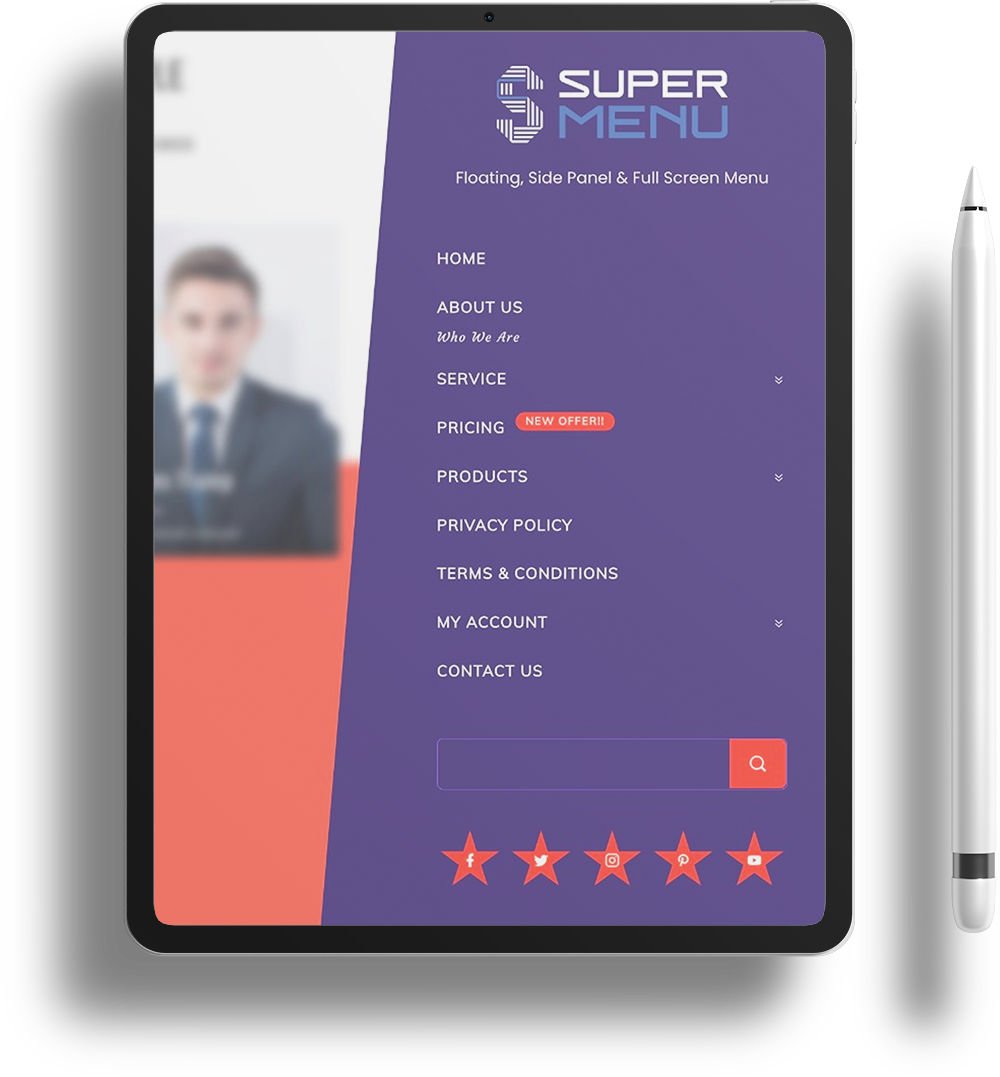

Icon Nav Menu
Display menu bar with icons on the side of the screen. It is the best way to display your menu in the slimmest and elegant way. Add unique icons for each of the menu item from the list of 10,000 icons or add any custom image jpg/png/gif icons.
Configure to open the menu panel on click or hover.
Full Screen Menu
Create stunning full screen menu with various animation. The support for the most popular pagebuilder Elementor gives supercharged power to handle complex designs and the flexibility to create any type of layouts.